Fix Face ID Not Working or Not Available on Your iPhone
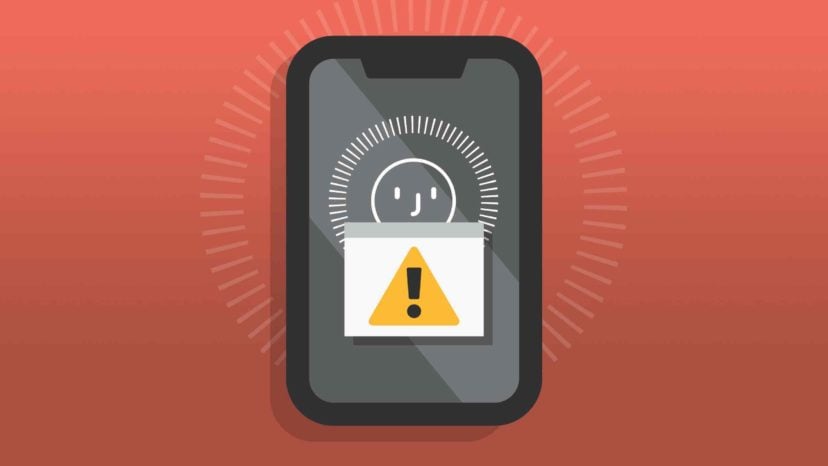
1. Turn Face ID Off and Then Back On
The first way to troubleshoot Face ID when it is not working on your iPhone is to turn the feature off and then back on. To do this, go to your Settings app and access the Face ID and Passcode Option. Enter your passcode and then you can toggle off Face ID for all features that use it.
It’s important to note that if you use Face ID for Other Apps, once
you toggle that option, it will bring you to a new screen listing all
third-party apps that use Face ID. Toggle those off as well.
Afterward, you should turn off your iPhone and turn it back on. Once it’s back on, go back to Settings and Face ID and Passcode and then toggle on all the options. Go to Other Apps and toggle Face ID back on.
Try to use Face ID on your iPhone again to see if it works. If it does, great! If it still isn’t working, however, there is another troubleshooting method you can try.
2. Reset Face ID
The next step you can try in troubleshooting Face ID when it malfunctions is to reset it. This will erase all previous scans you have made of your face to unlock your iPhone, which means you will have to set it all up again. Many users who have encountered Face ID problems swear that this method works wonders. While it might seem drastic, it might be well worth starting all over again, especially if it gets your Face ID working again.
To reset Face ID, go to your Settings app and access Face ID and Passcode, then tap “Reset Face ID.” Your iPhone will prompt you to set up facial recognition once again. After you are finished setting it up, try using it again. It should work normally.
3. Reset All Your Settings
The next troubleshooting step may be an annoyance, but if the previous tips have proved unhelpful, you should try it regardless. Sometimes, when a feature like Face ID stops working, you might have to simply reset all the settings on your iPhone. Unfortunately, this method will eliminate all your current settings such as Wi-Fi passwords and website login information, so always be sure you have this information handy to reenter it into your phone.
Once you are ready to go ahead with this step, go into your Settings app and tap “Reset.” Tap “Reset All Settings” and then enter your passcode and confirm your choice.
Once you have finished resetting the settings on your iPhone, you can then enable Face ID and try to use it again. If it works, you don’t have to worry about doing anything else. Otherwise, you should move on to the fourth and final troubleshooting option.
4. Update Your iPhone to the Latest Version of iOS
If you have not already updated your iPhone to the latest version of
iOS, now is the time to do so. This is the most likely troubleshooting
option to ultimately work so that your Face ID starts working like
normal again if all else has failed thus far.

Keep in mind that Apple continuously works out the bugs in the software and always improves upon iOS. If you’ve been putting off updating for any reason, it’s definitely worth trying, not only to fix Face ID but to squash all those bugs and security holes as well.
To update iOS, go into your Settings app and go to General, then Software Update and download and install the latest version of iOS. Depending on the update, this can take a few short minutes or considerably longer. Once the update is complete, check your Face ID. It should be working like normal again.
Still Having Trouble?
If none of these tips work to bring back your Face ID, you may have
to contact Apple. You can do so online or go to your local Apple Store
and inquire within.
Did You Get The Screen Replaced With A Non-Apple Part?
If you recently had your iPhone screen replaced with a non-Apple part, that’s likely the reason why Face ID is disabled. When your iPhone detects the non-Apple part, it locks Face ID.
Unfortunately, an Apple tech won’t touch your iPhone when they recognize the non-Apple part. If you can, try to have the original screen put back on — but even that’s not a guarantee.
The best an Apple tech can do when they see the non-Apple part is
replace the iPhone entirely, which as you can probably guess, will be
more expensive than a screen replacement.
Face ID: Available Again!
Face ID is available on your iPhone or iPad and now you can unlock
your device just by looking at it! Next time “Face ID Is Not Available”
on your iPhone or iPad, you’ll know how to fix the problem.
Feel free to
leave any other questions you have about Face ID down below in the
comments section!
Do you have an iPhone repair tool requirement? Do you want to replace a broken screen or a swollen
battery for your iPhone, iPad, MacBook, or Apple Watch? Top repairs tool, pick and drop services – WhatsApp today.
Also Read: NO Soldering! NEW Face ID Dot Projector Repair Tools Review - i2C/A108/JCID
.jpg)
Comments
Post a Comment