iPhone X/XS/XR Touchscreen Not Working or Responding? Fix it!
Is your iPhone X Series iPhone (XS/XR/X) touchscreen not responsive, slow to respond, or not working in some ways?
Don’t
afraid because you are not only the one who has screen issues in iPhone
XS Max. Many of them had fixed by following this troubleshooting guide
including myself. 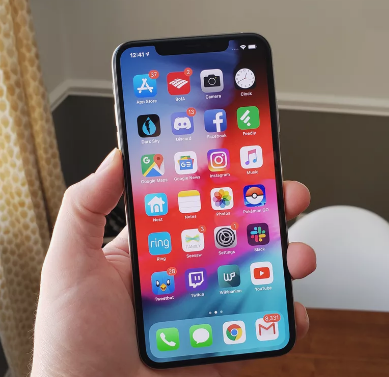
Follow These Quick Tips To Address iPhone X Series Touchscreen Problems
Solution #1: Force Restart your iPhone XS Max when screen go crazy
Solution #2: Check for Mobile Software Update
Solution #3: Enable/Disable 3D Touch
Solution #4: Remove the Screen Protector
Solution #5: Try Recovery Mode
Solution #6: Restore the iPhone XS Max
If you have no idea about how to operate in detail, check here
Solution #1: Force Restart
After
removing the screen protector still, the iPhone XS Max screen is not
working then force restart the iPhone to fix minor glitches.
1. Quick-press the Volume Up button first. That is, press it for a second or less and release it quickly.
2. Right after releasing the Volume Up button, quick-press the Volume Down button as well.
3. In the end, long press the Side button. You would have to press it for around 10 seconds at least.
4. Let go of the Side button once you see the Apple logo on the screen.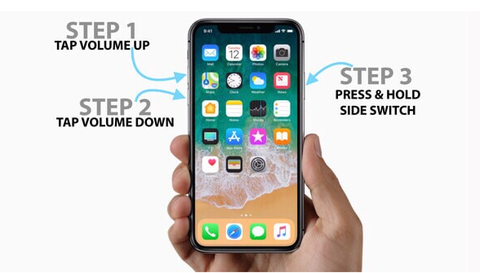
Solution #2: Software Update
The
updates are meant to improve the performance of the iPhone, and so you
must update the device. Some of the users are afraid to update their
devices because they think new update will slow down the device and
iPhone XS Max screen malfunction. It is not true,
How to: Go to "Settings"-General-Software Update
Solution #3: Enable/Disable 3D Touch
Precisely you can also toggle Off/On 3D touch because it had worked out for me when my iPhone XS Max screen is not working.
How to: Settings--General--Accessibility--3D Touch--Toggle Off/On the 3D Touch.
Solution #4: Remove the Screen Protector
Often
in case, we buy the thick screen protectors or anti-glare protectors,
and they cause the problems like iPhone XS max screen not responding
randomly. So before performing any troubleshooting, please remove the
screen protector and check whether the screen is working or not.
Solution #5: Recovery Mode
Recovery
mode is helpful when it is hardware related problem, so here also we
can try our luck to fix the issue using recovery mode.
Step #1: Connect the iPhone to the Computer.
Step #2: Launch “iTunes”.
Step #3: Press and release the Volume Up button.
Step #4: Press and release the Volume Down button.
Step #5: Next, hold down the Power button until recovery mode screen appears on iPhone.
Step #6: Don’t leave the button until and unless the recovery screen doesn’t appear.
Step
#7: Lastly, when iTunes shows you a message like “There is a problem
with the iPhone that requires an update”, then click on “Update”.
NOTE:
In case your iPhone takes over 15 minutes then you have to follow the
same steps because your iPhone is exited the recovery mode.
Solution #6: Restore the iPhone XS Max
Recovery
mode is unable to fix iPhone XS Max screen not working then you can try
this fix. With this solution, your iPhone will become clean slate, and
all the settings will restore to factory settings. So take a backup
before restoring the iPhone to its factory settings.
Step #1: Connect the iPhone to the PC.
Step #2: Launch “iTunes”.
Step #3: Select your iPhone.
Step #4: Click on the “Summary” panel.
Step #5: Now, click on “Backup Now”.
Step #6: Click “Done”.
Turn off Find My iPhone
To successfully wipe out the iPhone you need to disable the Find My Phone from the iPhone. To do so,
How to: Go to “Settings”--Tap on your name--iCloud--Disable “Find My iPhone”.
How To Restore iPhone Xs Max Using Itunes
Step #1: Connect the iPhone XS Max to Computer or Mac.
Step #2: Open “iTunes” and select your iPhone.
Step #3: Click on the “Summary” tab.
Step #4: Lastly, click on “Restore iPhone”.
Step #5: If required then enter the passcode and proceed.
Today you will get solution to each and every issue related to screen of iPhone XS Max.
.jpg)
Comments
Post a Comment